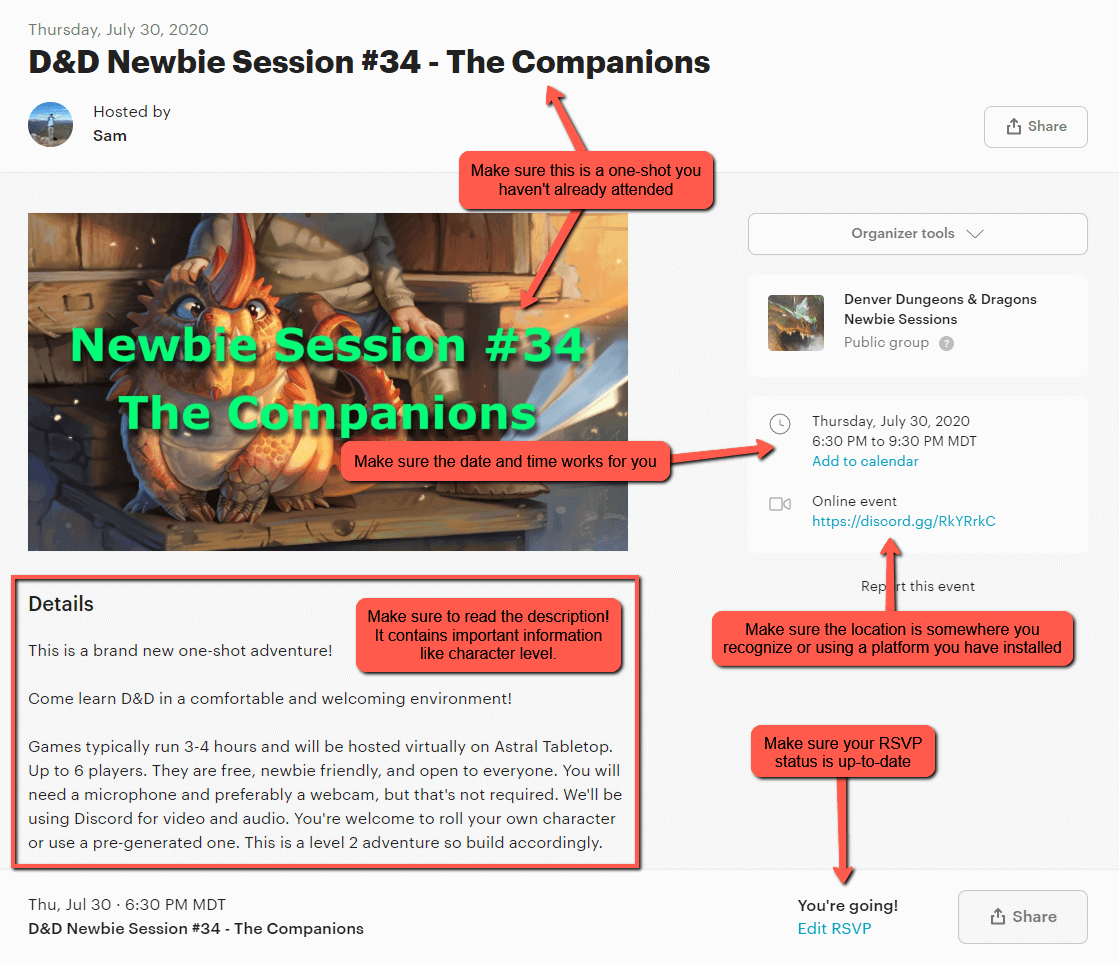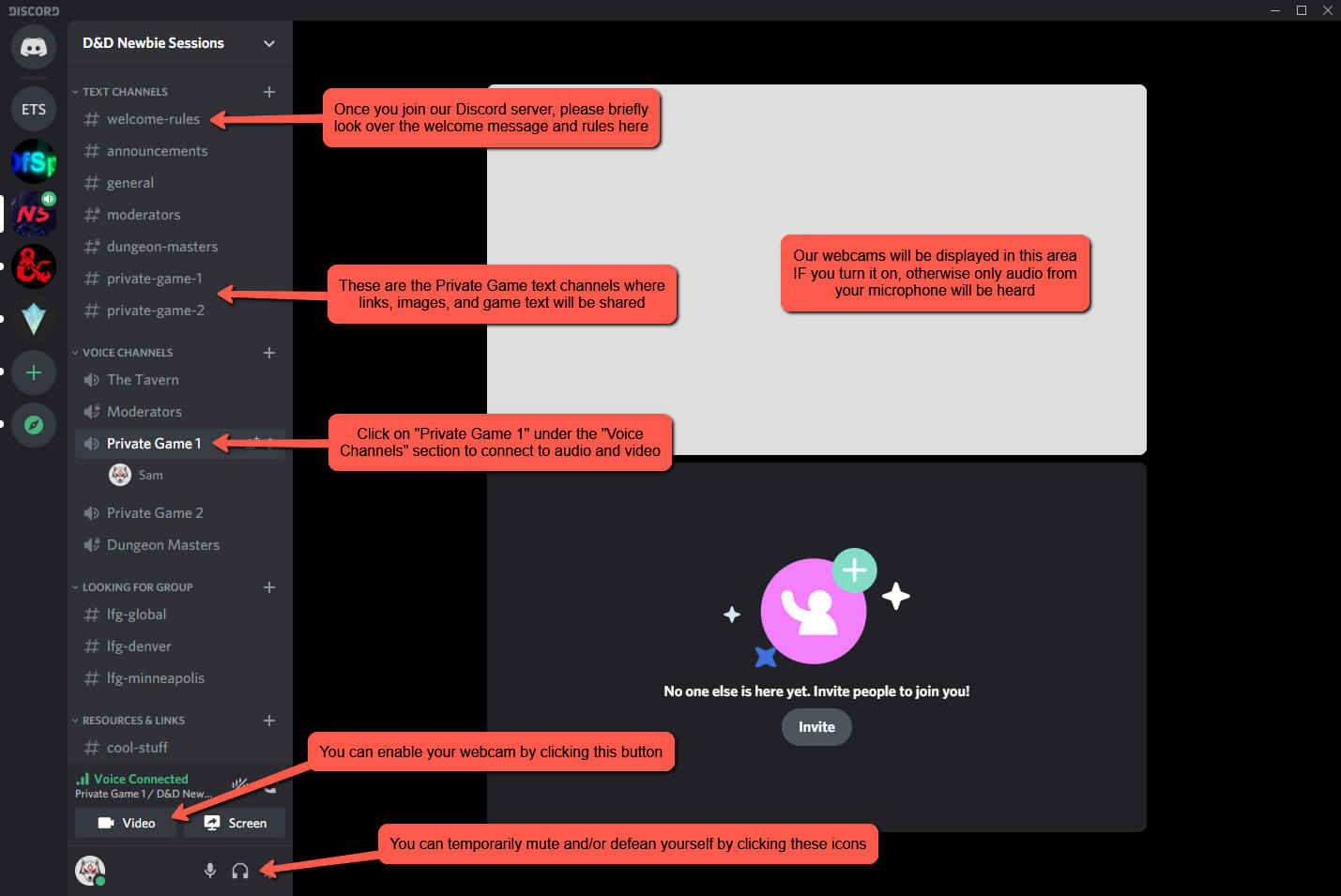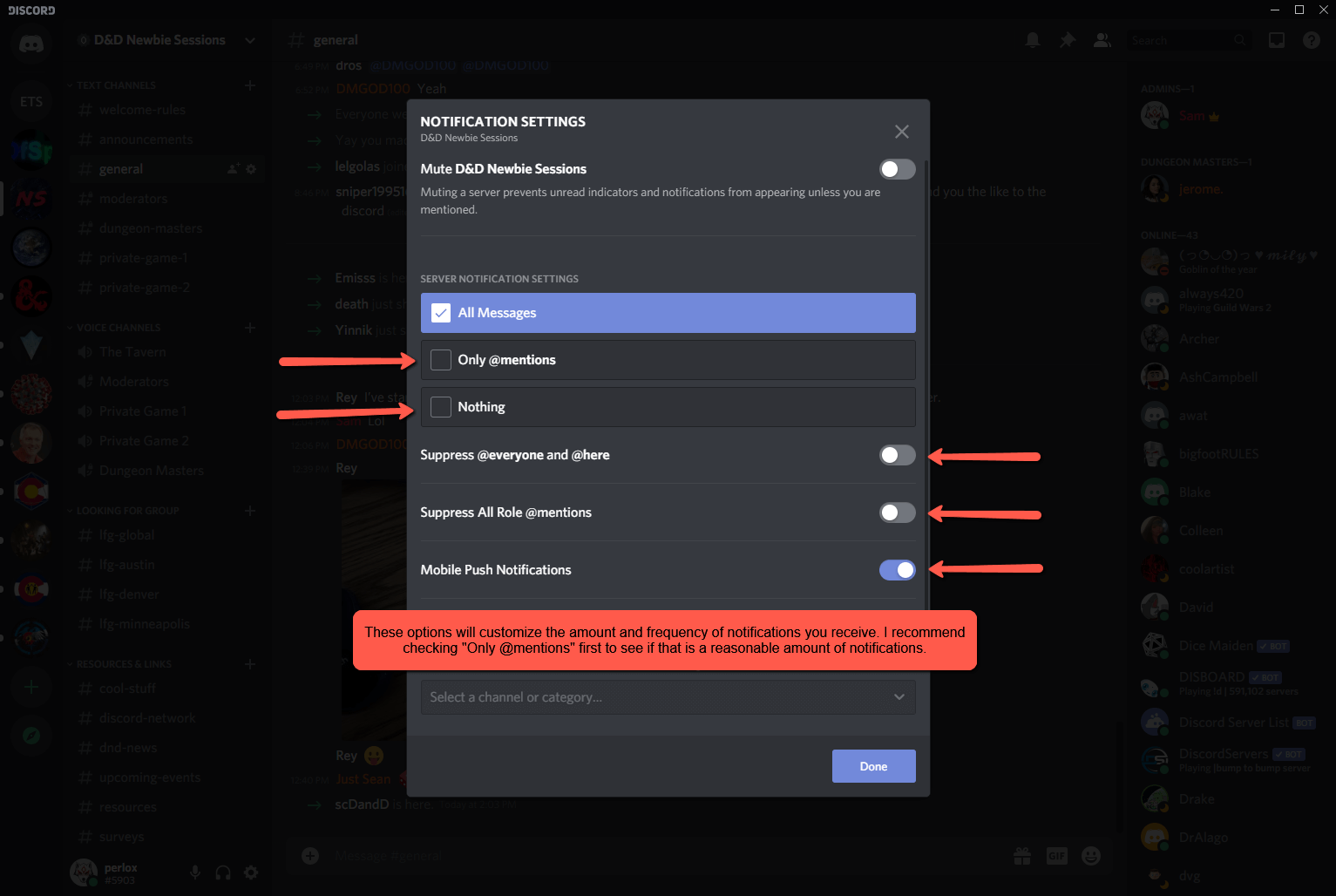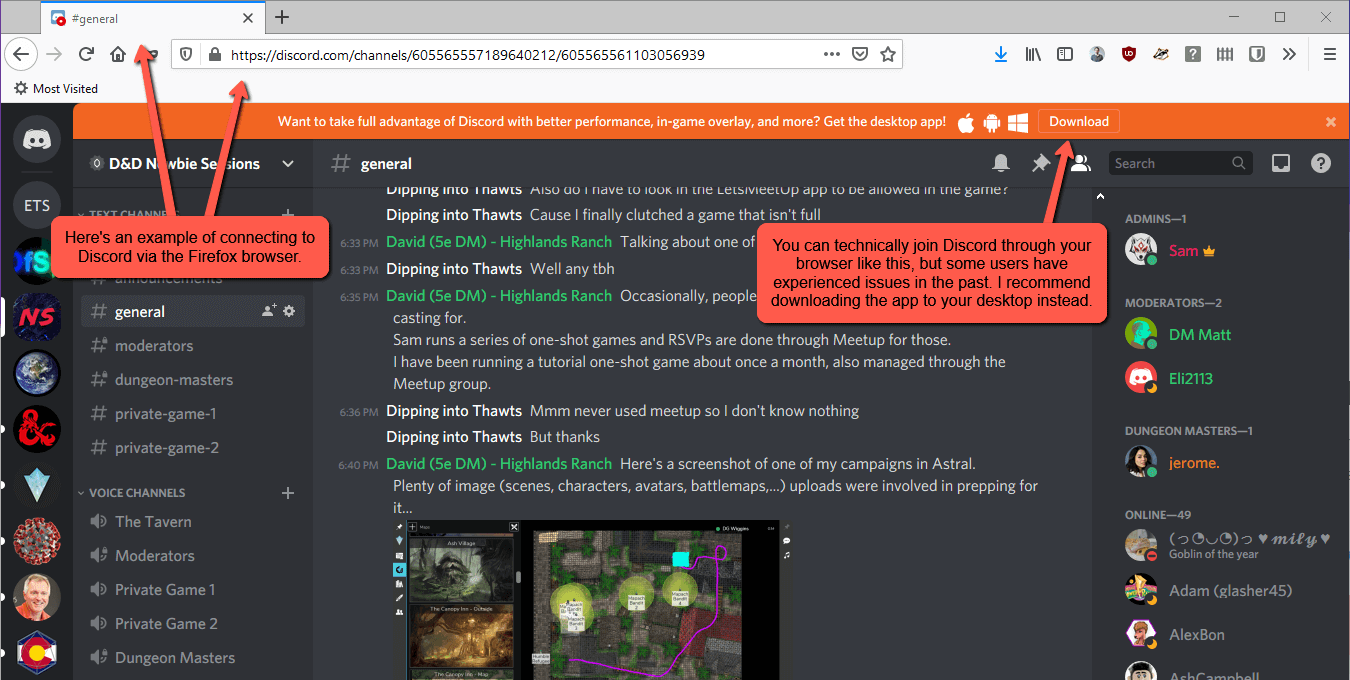Games & Events
Preparing for a Game
This is a step-by-step guide to help you prepare for a virtual D&D Newbie Sessions game.
1. Double check the event
Make sure you’re RSVP status is correct. Double check the start time and ensure you can make it. If you can’t, please change your RSVP status and let the DM know as soon as possible. If it’s an in-person event, check the location on Google Maps to ensure you know where it is. If it’s virtual, make sure you have a decent computer and internet connection. Test your webcam and microphone prior to the event.
2. Choose a character
The easiest way to have a character prepared is to download a pre-made character sheet from Digital Dungeon Master. Select the class you want to play, select one of the options the class provides, and then select the level that matches the event description. You can read about the classes here.
If you’re more confident in your D&D skills, you can build a character yourself. This can be done the old fashioned way via paper character sheets and a pencil or on a platform like D&D Beyond (which makes it pretty easy and automates a lot of things). You can also build a character in virtual tabletops like Astral, but it’s a little more challenging and time consuming. If you need help understanding the 5e character sheet, check out our in-depth character sheet guide.
3. Create your virtual tabletop account
Now you need to create your virtual tabletop (VTT) account. Find out which platform your dungeon master (DM) is using and register for an account. Typically, the virtual tabletop will be clearly specified in the Meetup or Discord event description.
If you’re using Astral Tabletop, check out our Astral guide for more information about creating a character and getting ready to play on game night.
4. Join our Discord server
Download and install Discord on your computer or mobile device. Create a user account and get the application up-and-running. Join our official Discord server by clicking this link and then review the #welcome channel to get started. Games will be hosted under the “Newbie Sessions” section which supports both audio, video, and screensharing. Simply click the speaker icon next to “Newbie Session 1” or “Newbie Session 2” to connect. The #newbie-session-n-text channels are for posting links and text messages to each other. Your DM will join one of these channels prior to the event start time.
Are you receiving too many Discord notifications?
Instead of leaving the server or muting it entirely, be sure to check the notifications options first. I recommend turning on “Only @mentions” which will significantly reduce the notifications without disabling them completely. You’ll still receive notifications when someone pings you directly or if there’s a major announcement.
Having issues with Discord?
Make sure to install the application. Some of our users have experienced issues with Discord because they tried to run it through their browser. This can work, but seems hit-or-miss with people’s ability to connect with voice and video.