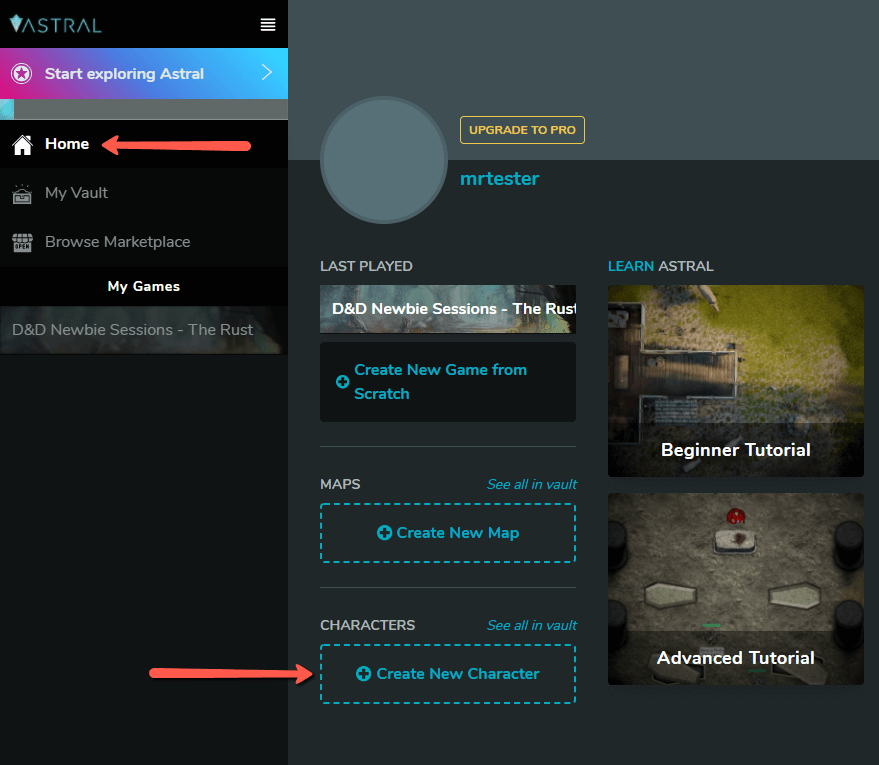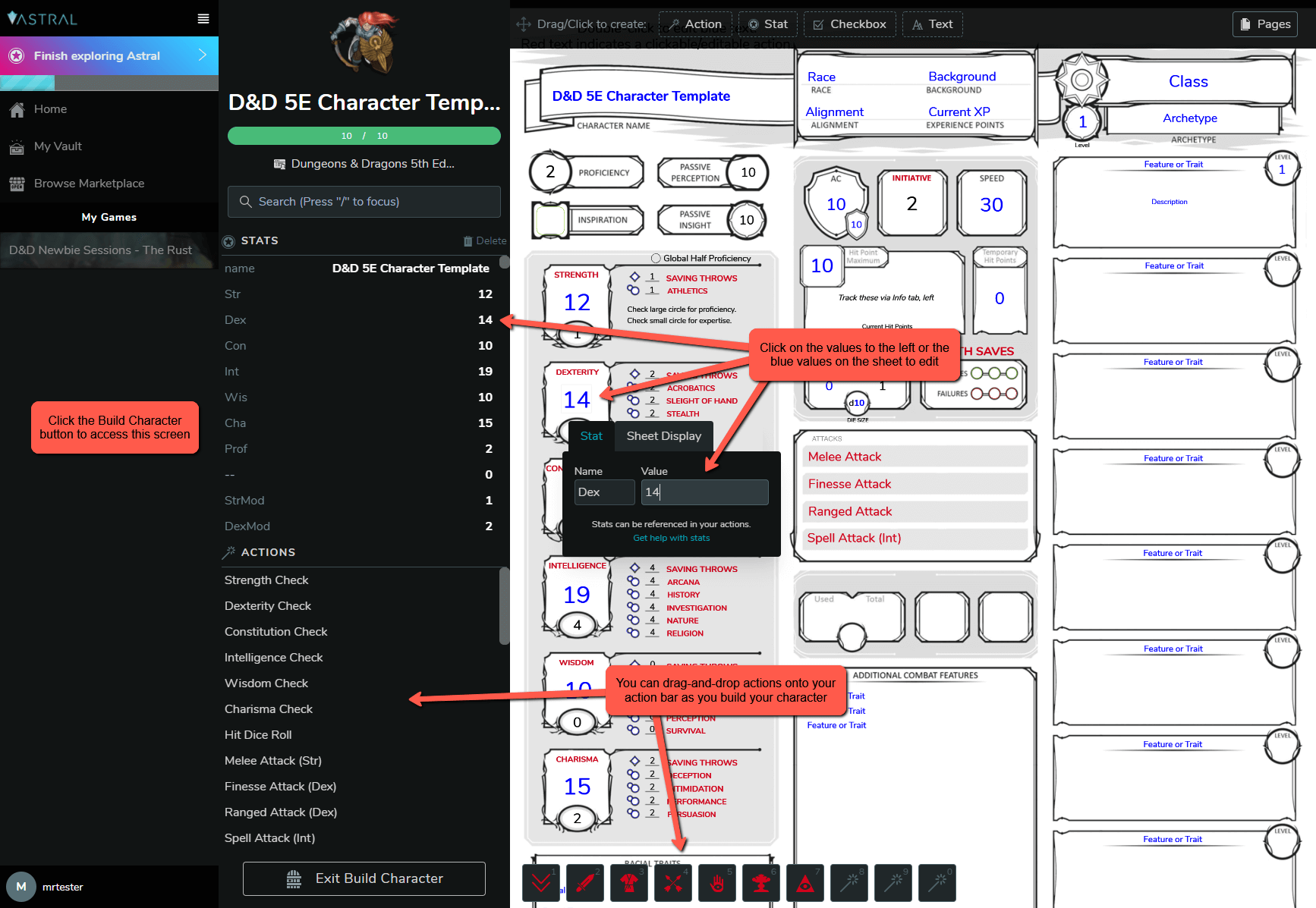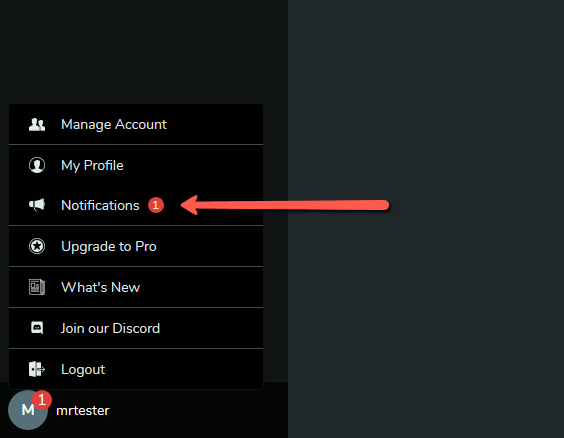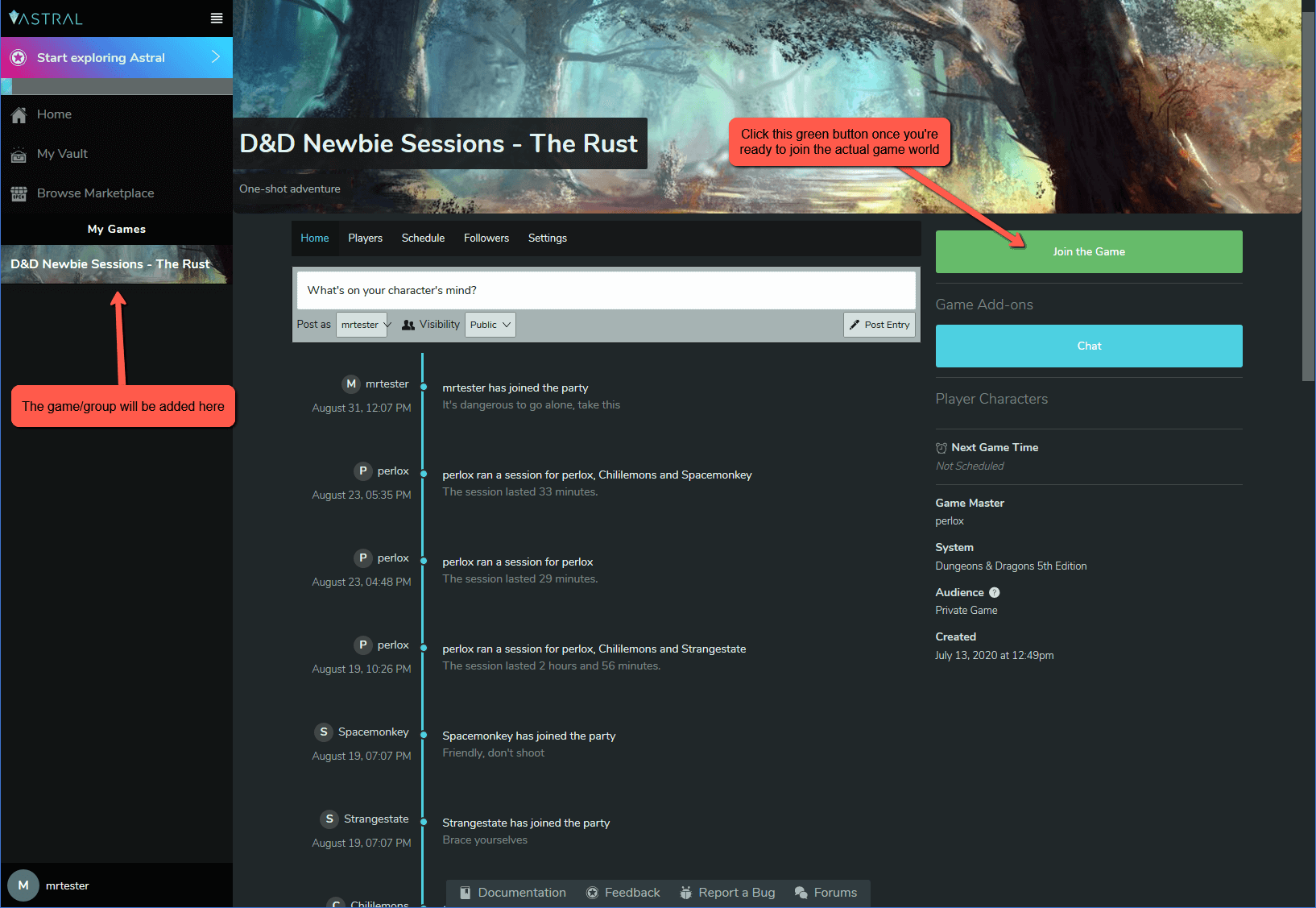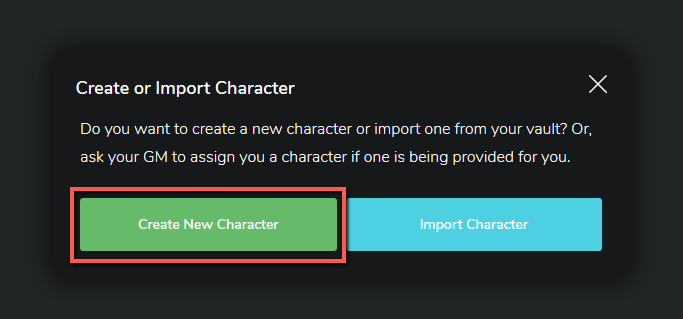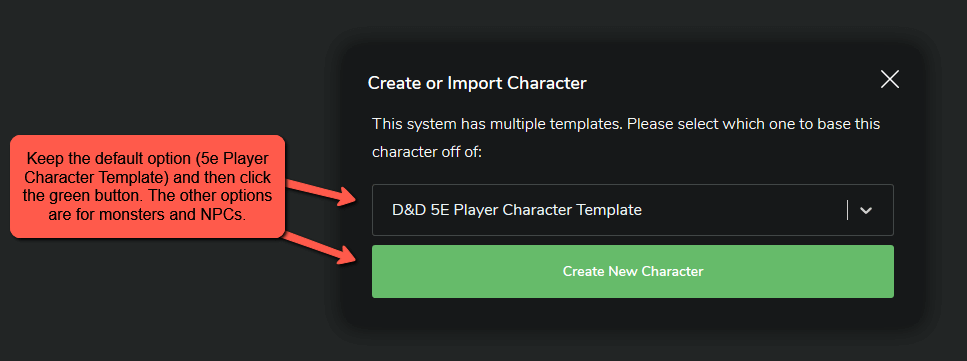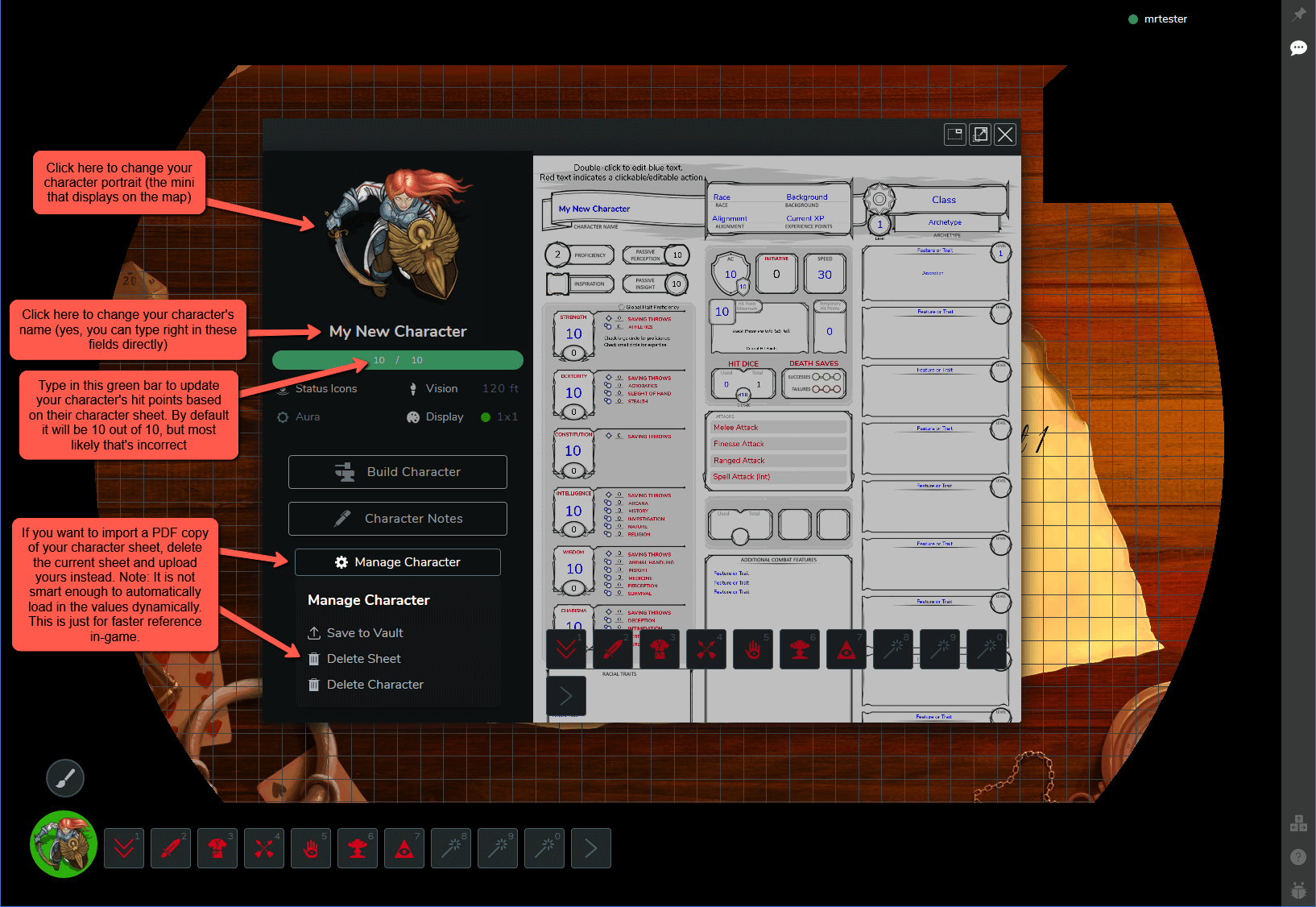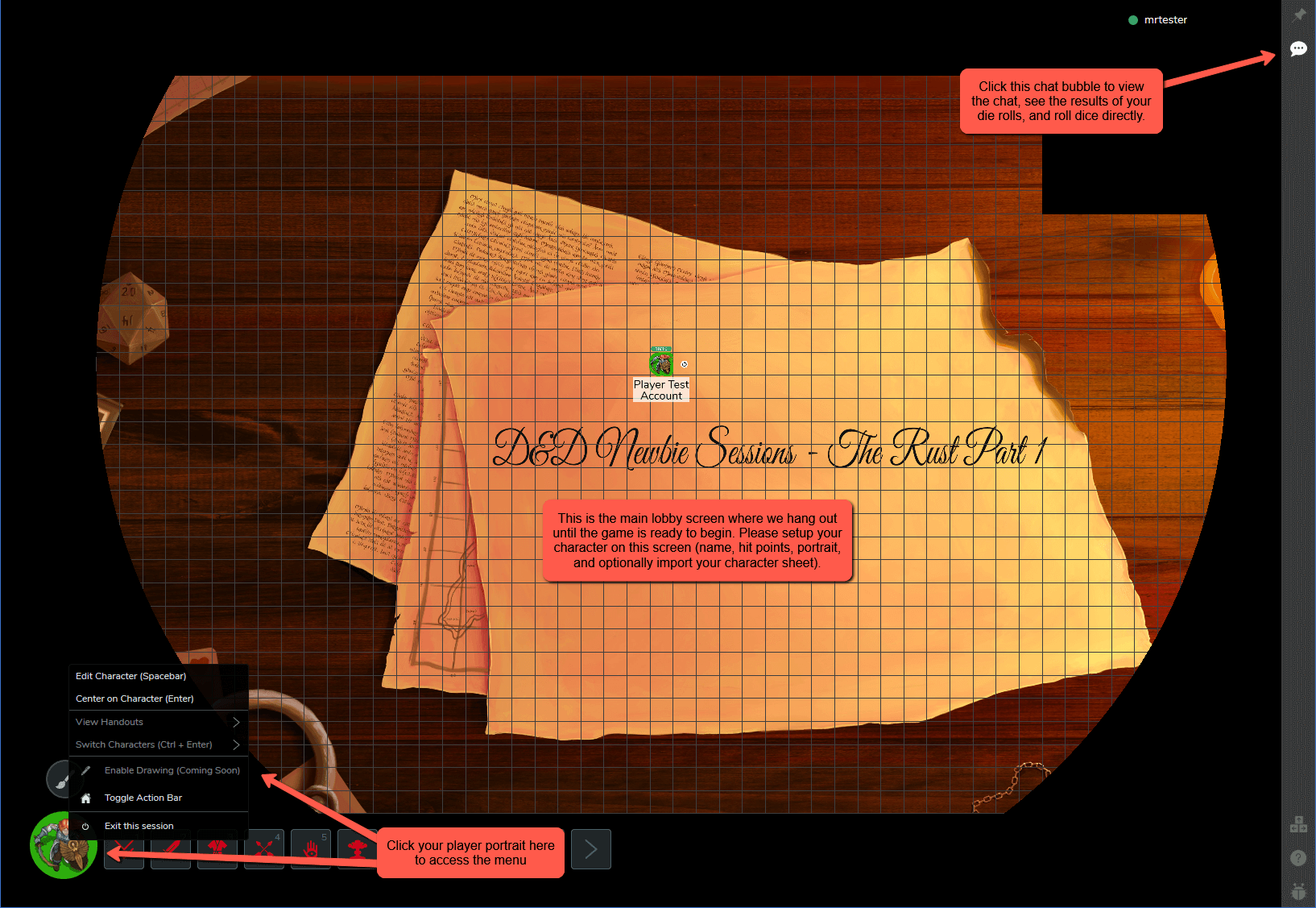Games & Events
Using Astral Tabletop
Getting started
This step-by-step guide covers the basics of using Astral when playing in a D&D Newbie Sessions game. The main assumption is that you already registered for an account and are logged in at astraltabletop.com. Click the “Enter Astral” button in the top-right corner if you haven’t done so.
Creating a character
If you’d like to setup a character in Astral ahead of time, you can create one in your “vault” and then use it when entering a game world. This step is optional, but allows you to import your character and customize it in even more detail. However, I do not recommend this step to brand new players (too complicated) or if you’re playing in a one-shot (not worth the effort). This is more relevant if you’re playing in an ongoing campaign.
If you do decide to setup a character ahead of time, here are the steps:
1. Go to your “Home” and click the “Create New Character” button.
2. Select “Dungeons & Dragons 5th Edition” and the “5E Character Template” option. You can also select the “sheetless” option if you plan on immediately deleting the default character sheet and importing your own PDF.
3. You can now start to customize your character. Click the “Build Character” button to edit the character sheet. The portrait, character name, and green hit points bar are also directly editable.
Joining the game
On game night, you will receive an invite from the DM to join a specific game world. This invite will display in the bottom-left corner of Astral by your username. Go to “Notifications” and click the green “Join the Party” button.
This will add the game to your account and redirect you to the landing page. Click the green “Join the Game” button once you’re ready to get started or if the DM has instructed you to do so.
You will then be prompted to create or import a character. For simplicity, please select the “Create New Character” option since importing a character can be more complicated and take awhile to setup.
Keep the default option from the drop-down and click the “Create New Character” button.
This will load the game, place you in the lobby, and open the “Manage Character” screen. This is where you can customize your character. You can also optionally delete the default character sheet and import a PDF copy of a different one. However, to keep things simple, I suggest only changing your portrait, character name, and hit points. It is easier to just reference your character sheet in a separate tab or via a PDF reader.
Once you’re all set, you can close your “Manage Character” screen. The main features to take note of in Astral are the chat bubble in the top-right which houses dice rolls and conversations and your character options and menu in the bottom-left. Click on your character portrait to open the menu. By clicking on your character and dragging your mouse, you can move your character around the screen. You can also use the arrow keys to move around as well. Lastly, if you hold down the shift-key and move your mouse around, you can create a ruler to measure distance.